教程网首页 > 百科教程 > AI教程 》 illustrator怎么剪切路径
illustrator怎么剪切路径
1、打开Adobe Illustrator CS5。
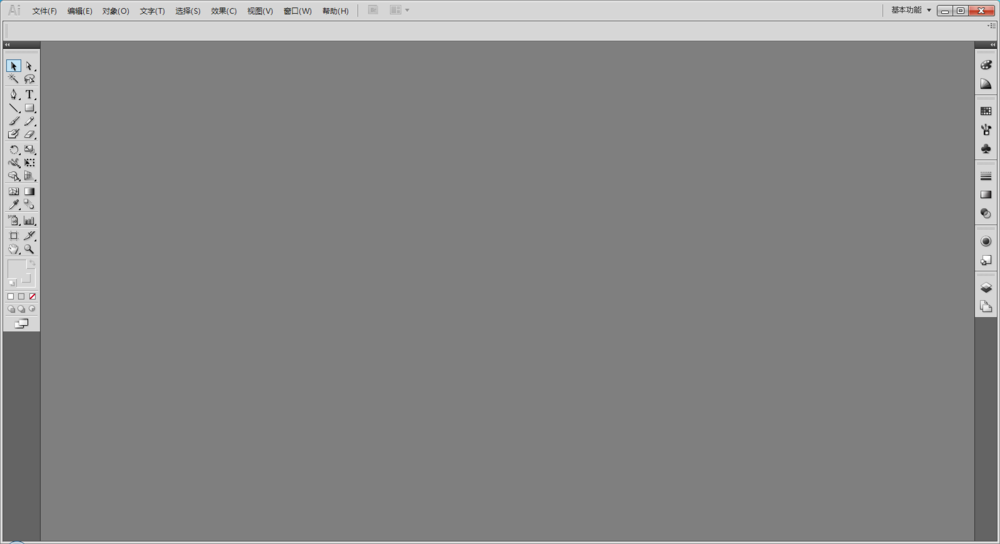
2、新建一个文档,设置为A4尺寸。
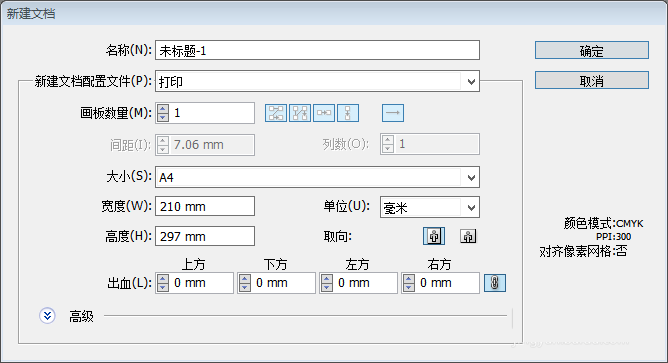
3、使用矩形工具绘制一个矩形。
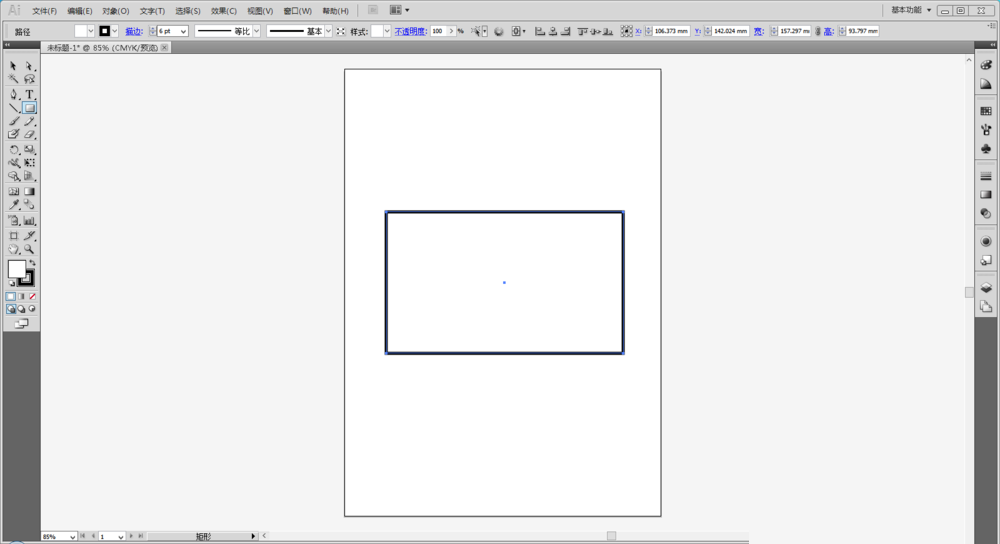
4、选择直接选择工具,需要断开的锚点处单击一下。
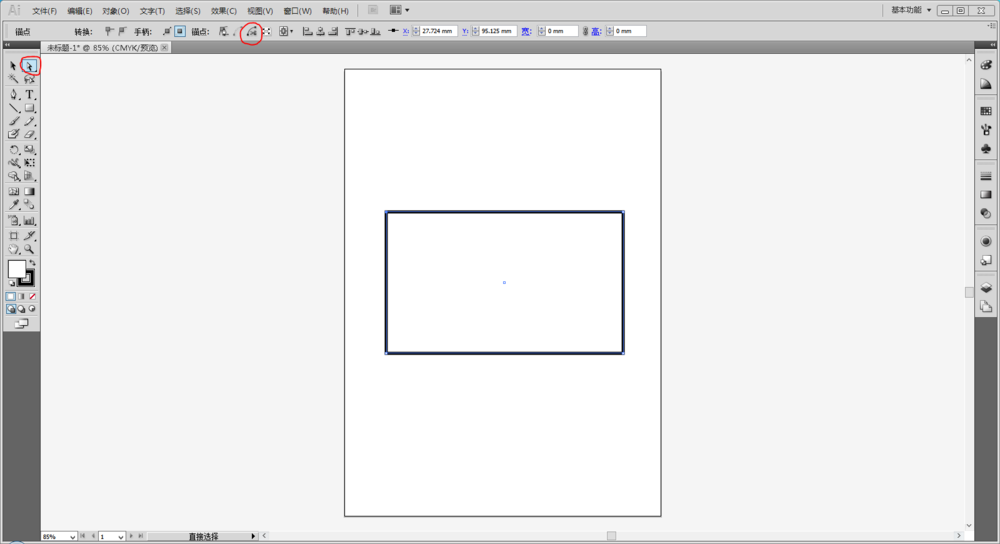
5、使用直接选择工具的剪切路径命令。
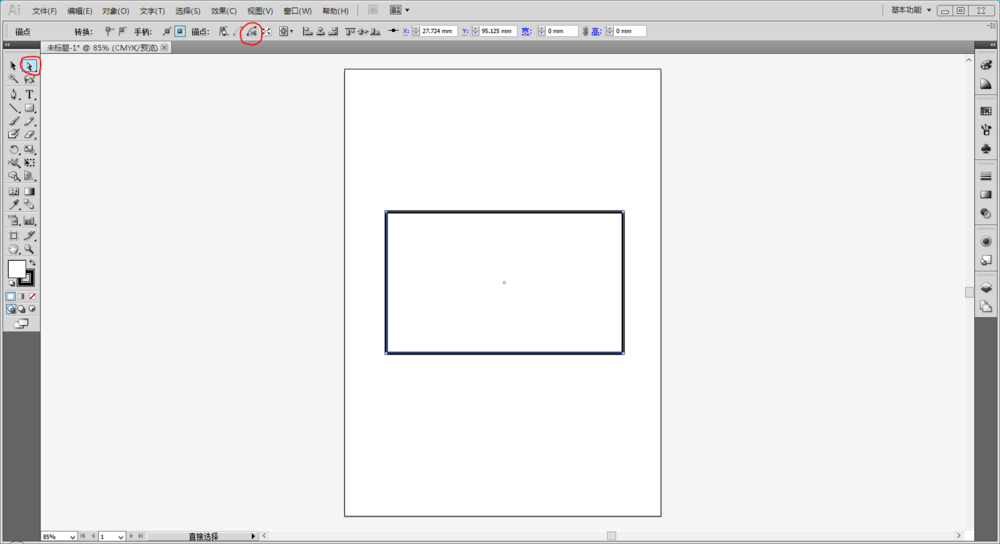
6、此时锚点已经分离。
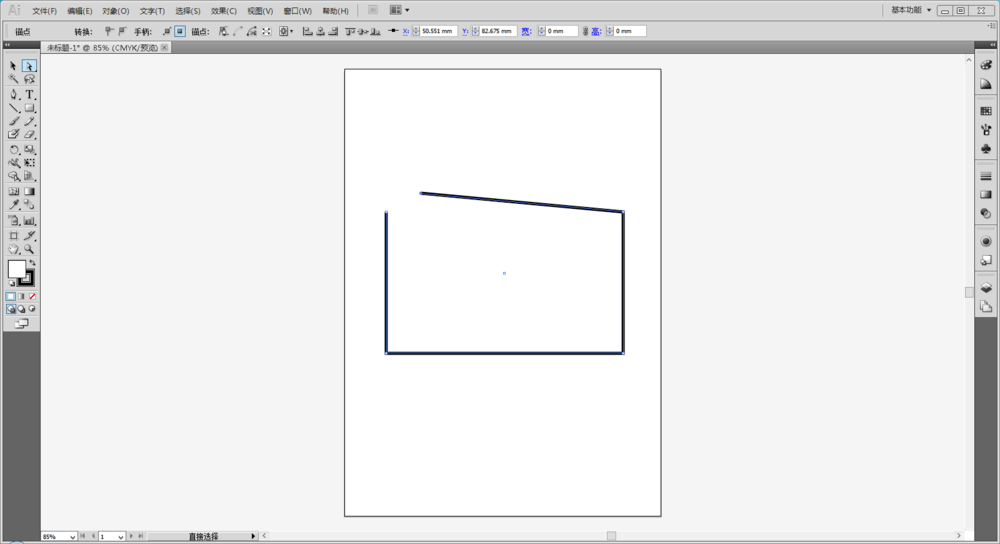
7、如果要断开非锚点处的路径,就要使用到剪刀工具。在工具箱中选择剪刀工具,快捷键C。
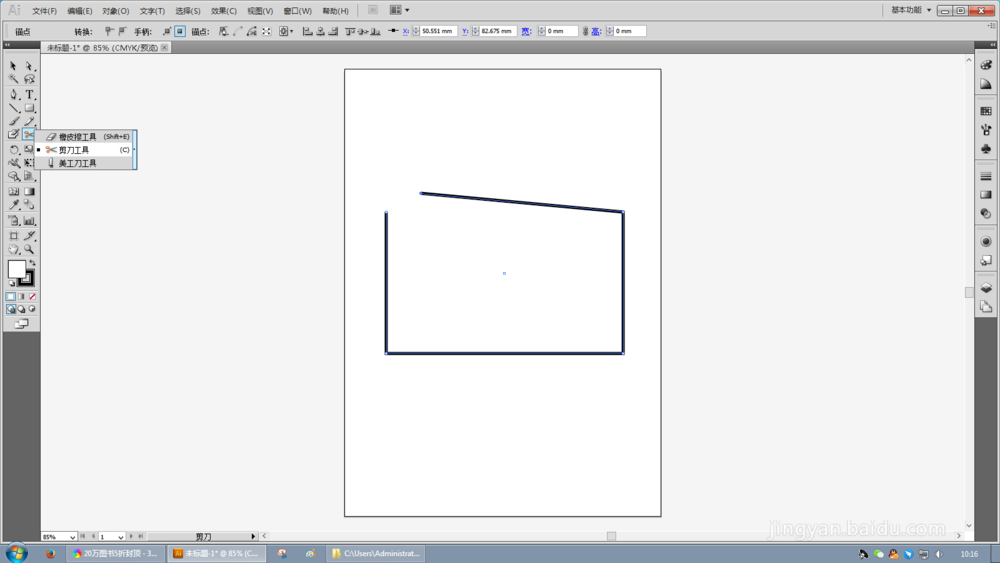
8、使用剪刀工具单击需要断开的位置。
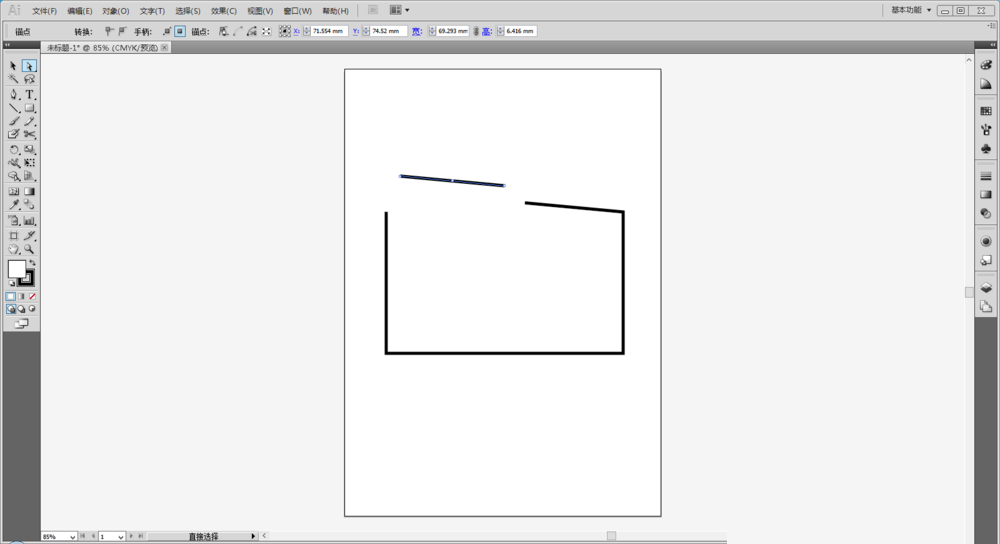
9、此时路径已断开,使用直接选择工具拖动断开的路径。
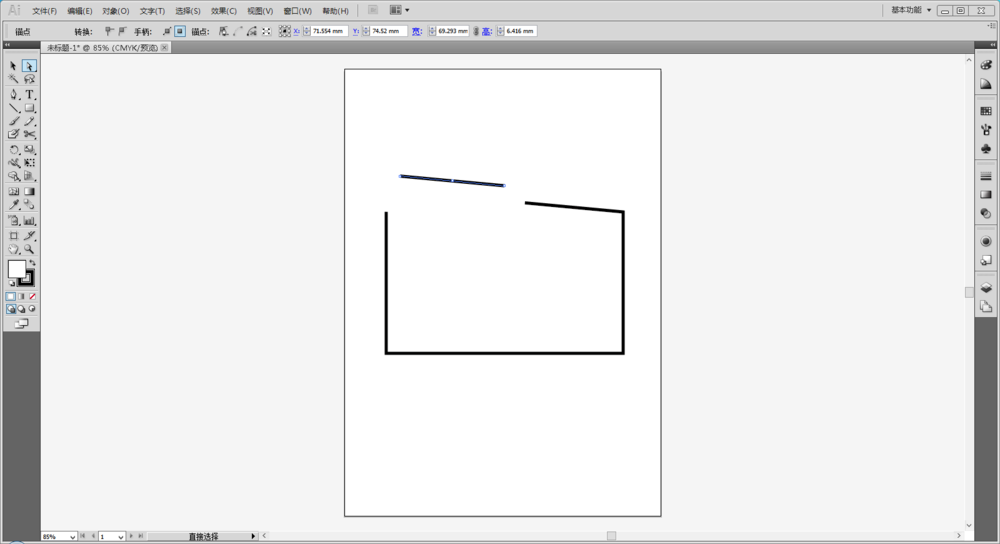
illustrator怎么剪切路径相关文章:
无相关信息扫一扫手机观看!

最新更新的教程榜单
- ai制作超酷立体线条文字03-08
- ai制作抽象图案背景教程03-08
- ai快速制作漂亮环形拼图效果海报03-08
- ai绘制漂亮写实奶酪03-08
- ai画笔工具打造铁链效果03-08
- ai自定义画笔制作毛线球03-08
- ai绘制漂亮卡通铅笔03-08
- ai中剪切蒙版的抠图方法03-08
- ai打造唯美科技感炫光教程03-08
- ai绘制写实运动鞋03-08
- ai绘制一个高科技电源按钮03-08
- AI混合模式制作名片03-08
- AI制作SVG圣诞袜字体图标03-08
推荐的视频教程榜单
- ai里面怎么实线变虚线04-14
- Ai怎么自定义改变画板的背景颜色12-09
- ai如何把字体变形01-29
- AI怎么给图片加上水印03-13
- Illustrator怎么修改pdf文件04-14
- ai怎么复制05-10
- ai怎么调整画布尺寸04-04
- ai设计教程04-04
- illustrator怎么剪切路径04-14
- Illustrator实时描摹的方法04-14
- AI制作简单的旋转酷炫背景04-04
- illustrator怎么制作表格04-04
- AI怎么给图形重合部分填充颜色04-14

















